Syncing your vacation rentals calendar with Alabama Vacation Home Rentals is quick and easy. Once you’re done, you’ll be able to monitor all your booked dates in one place so you can manage them easily and efficiently. This article will show you how to sync your VRBO, HomeAway, and Airbnb calendars with AlaVHR.
How to Sync Your VRBO/HomeAway or Airbnb Calendar with AlaVHR
Step 1: Open Your AlaVHR Calendar Inside the Owner Dashboard
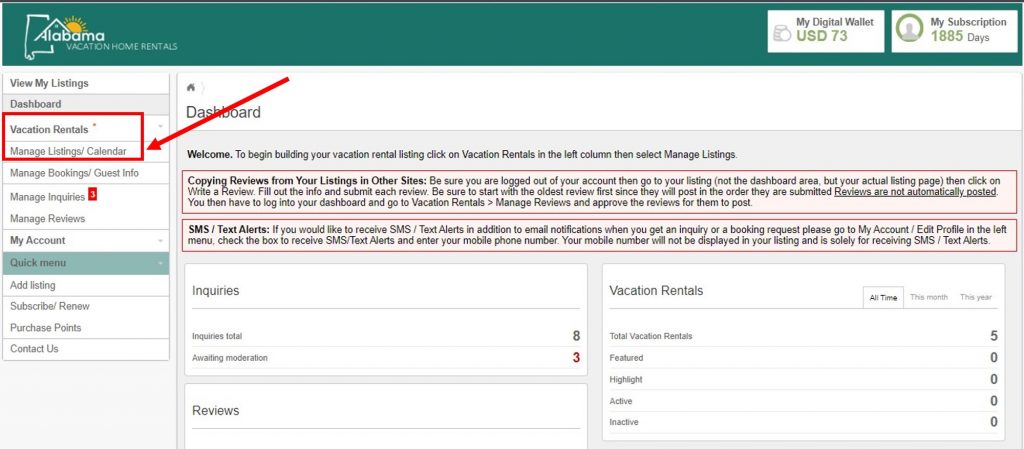
- Log into your account on AlaVHR.com
- If you are already logged in, click “My Panel” at the upper right corner of the page to open the Dashboard.
- Select “Vacation Rentals” on the left menu
- Then click “Manage Listings/Calendar” to view your listings
- Find the property you would like to sync calendars and click “Calendar”
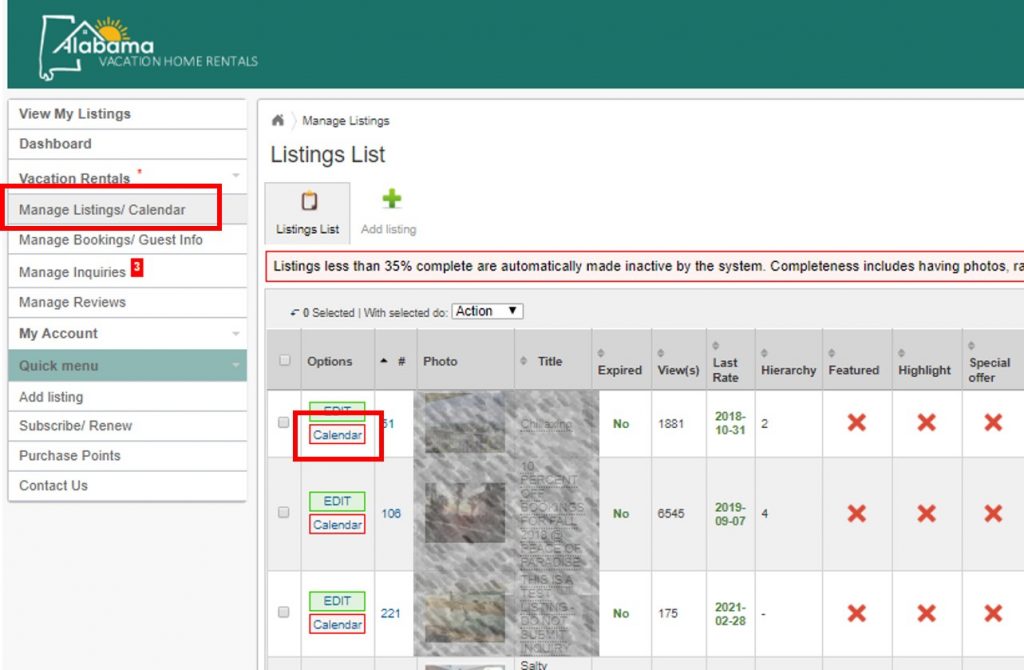
6. On the “Availability” tab, select “iCal Import” – this is where you will paste the iCal Link from VRBO or AirBnB later
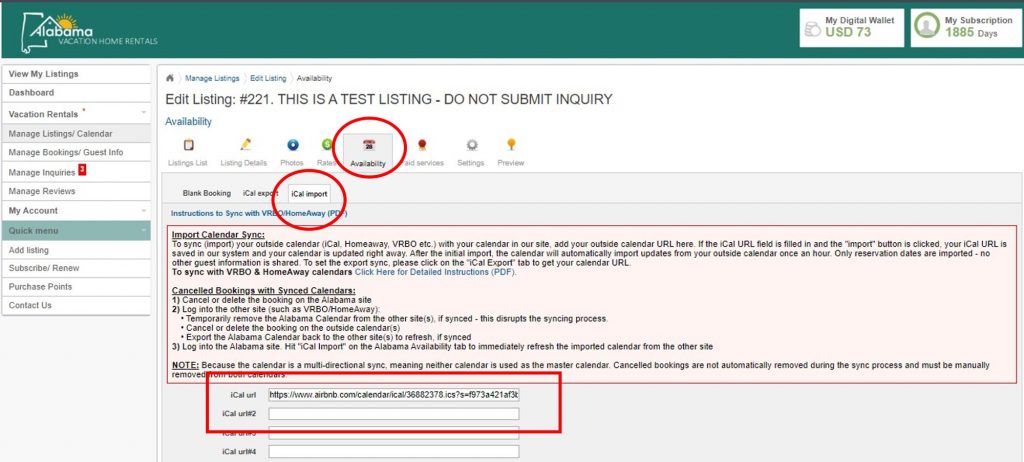
Step 2: Copy Your Calendar Link from the VRBO/HomeAway or Airbnb Owner Dashboard
VRBO/HomeAway Instructions
- Open another tab on your browser and log into your VRBO or HomeAway Owner Dashboard
- Find the property that corresponds to your AlaVHR listing and click “Manage”
- On the drop down menu under Manage, select “Calendar” to see your Reservations Calendar
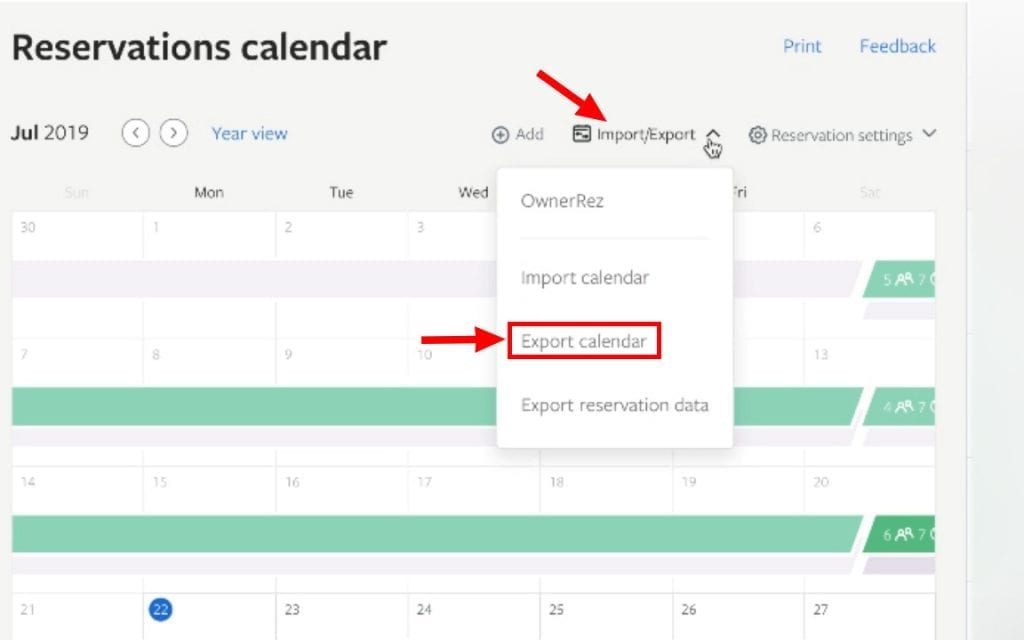
4. On your Reservations Calendar, click “Import/Export”
5. Choose “Export Calendar” – a window containing the calendar link will appear.
6. Copy the entire link and go back to the corresponding listing inside the AlaVHR Owner Dashboard
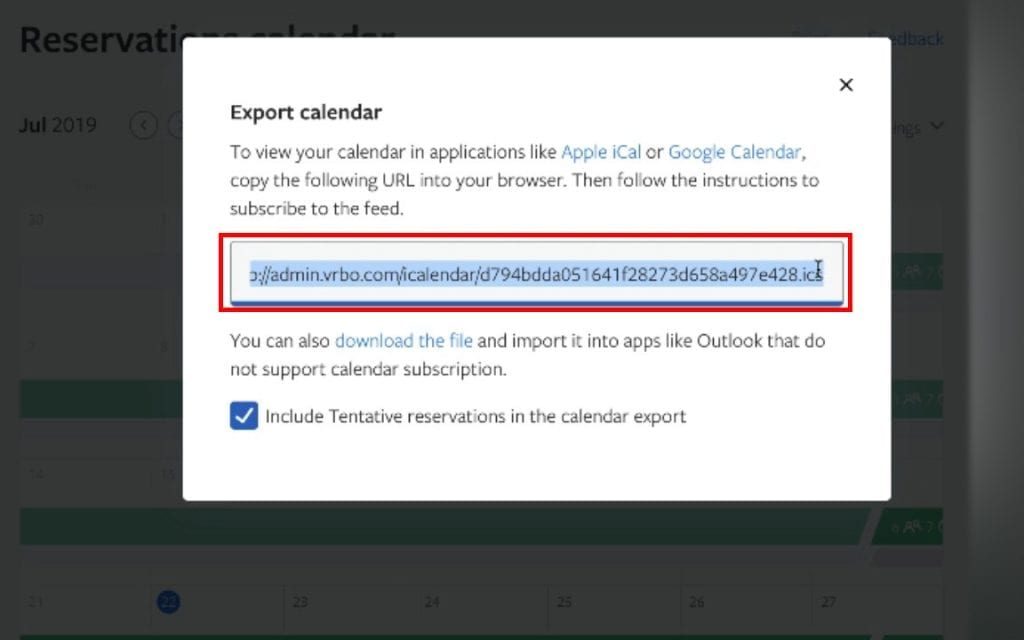
Airbnb Instructions
(NOTE: If you have both VRBO and Airbnb calendars, import from the first calendar before starting the second)
- Open another tab on your browser and log into your AirBnB Owner Dashboard
- Find the property that corresponds to your AlaVHR listing and click “Calendar”
- Select “Availability Settings”
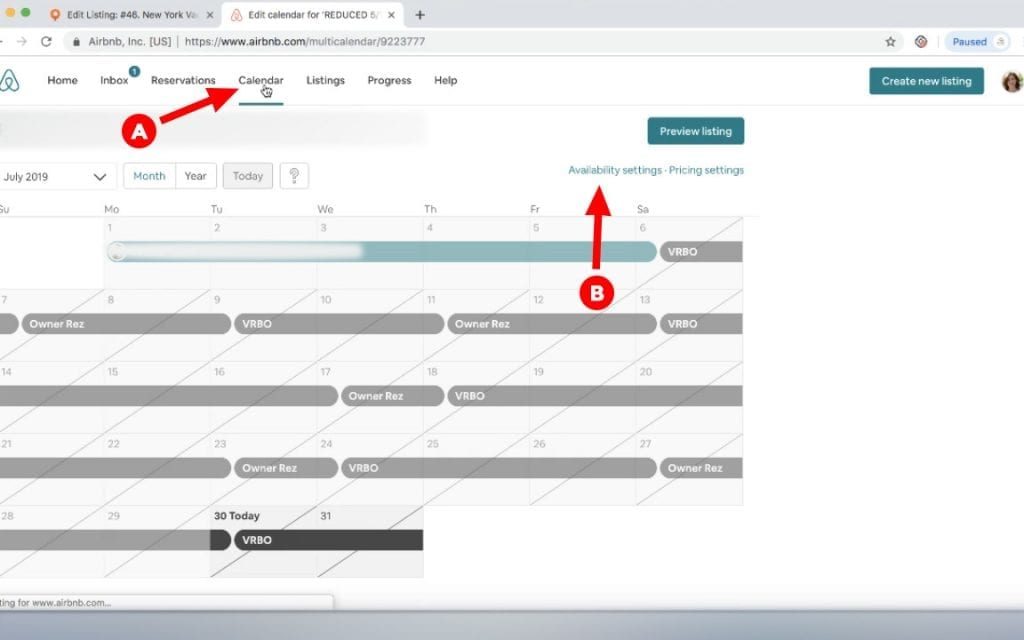
4. Scroll down until you see “Sync Calendars” and then choose “Export Calendar” to view your iCal Link
5. Copy the entire link and return to the corresponding Availability tab in the AlaVHR dashboard
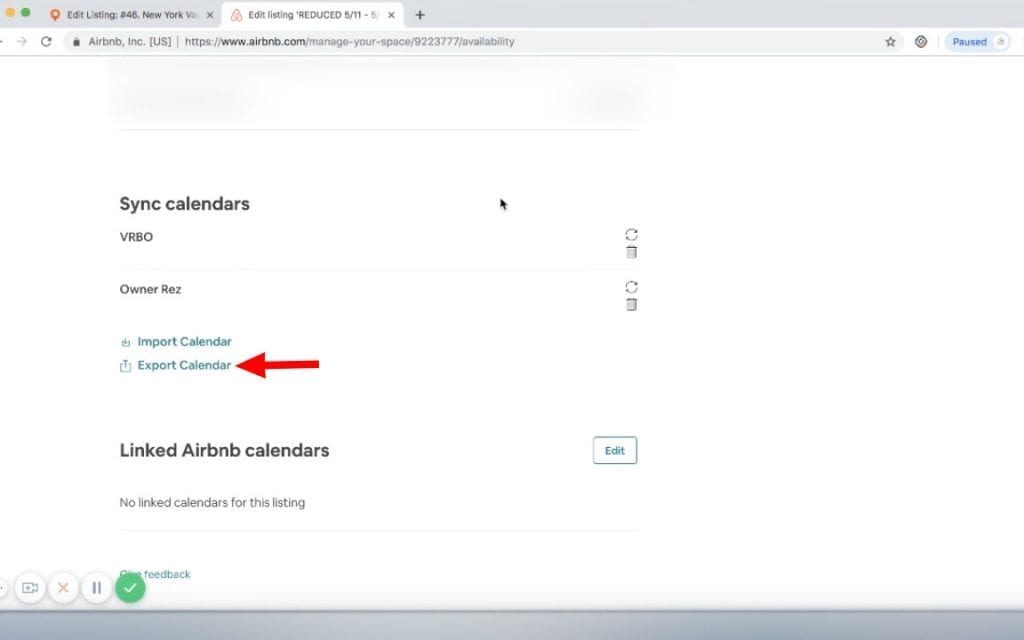
Step 3: Sync Your Calendar
- Return to the corresponding listing inside the AlaVHR dashboard, Availability Tab/iCal Import
- Paste your iCal link to the first available “iCal URL” textbox on your AlaVHR Availability dashboard
- Click “iCal Import”
- Calendar will automatically update once per hour
- IMPORTANT: Verify any cancellations or modified reservations update correctly. Contact us if you need assistance.
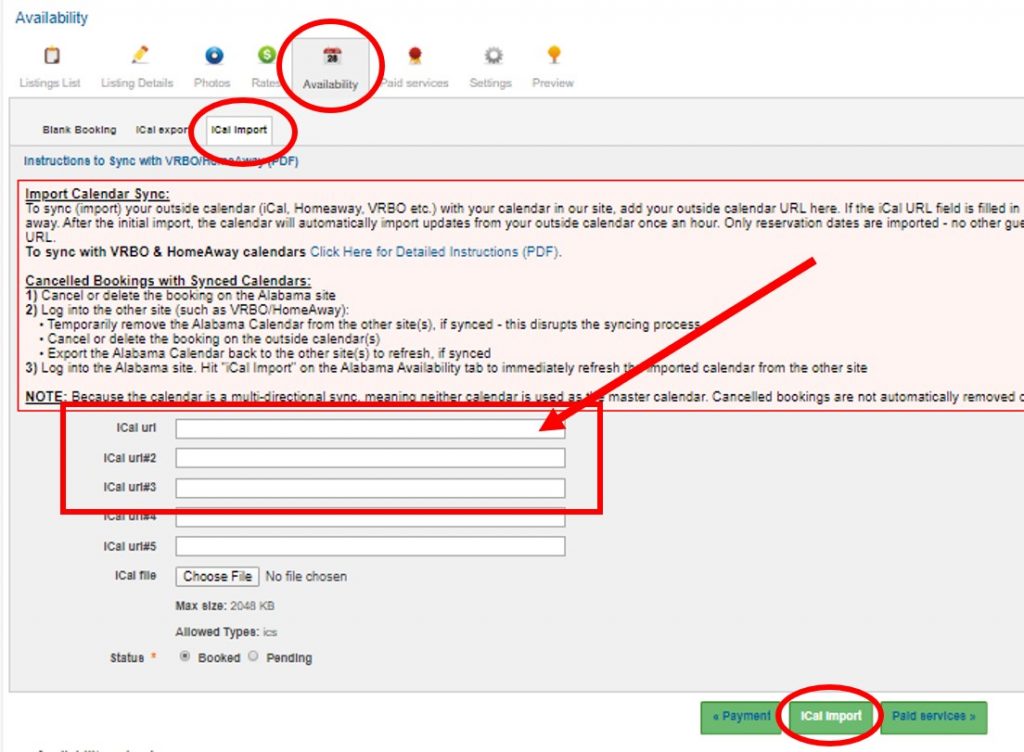
You have successfully sycned your calendars!
When you receive a booking through AlaVHR, just go to either your VRBO or AirBnB calendar and manually block the dates – it will automatically transfer to the AlaVHR calendar.
If a reservation is not importing correctly, first try to delete the reservation on your AlaVHR calendar, then click “iCal Import” to refresh. If you still experience issues, please contact us and we will be happy to look at it for you.